Cube Tutorials
Responsive Web Design (RWD) essentially indicates that a web site is crafted to use Cascading Style Sheets 3 media queries, an extension of the @media rule, with fluid proportion-based grids (which use percentages and EMs instead of pixels) , to adapt the layout to the viewing environment, and probably also use flexible images. As a result, users across a broad range of devices and browsers will have access to a single source of content, laid out so as to be easy to read and navigate with a minimum of resizing, panning, and scrolling.
Give it a try for yourself »
Give it a try for yourself »
This Theme comes with Five ExtraContent areas. 1 inside the Banner 1 below the Banner & 3 below the main content area. But if you want to completely replace the Banner to allow the insertion of full width photos, slideshows, or other stacks, you need to change your Extra Content Area ID to 0 and Hide the Banner using the Page Inspector.
- Using the ExtraContent Stack from Adam Merrifield on Vimeo.
- More here: https://foss.seydesign.com/?p=ExtraContent
The following steps describe how to utilize the Social Icons within your project.
-
Insert the following code in the Sidebar HTML area within RapidWeaver:
<ul class="icons"> <li><a href="#" class="icon brands fa-twitter"><span class="label">Twitter</span></a></li> <li><a href="#" class="icon brands fa-instagram"><span class="label">Instagram</span></a></li> <li><a href="#" class="icon brands fa-facebook-f"><span class="label">Facebook</span></a></li> <li><a href="#" class="icon brands fa-pinterest"><span class="label">Pinterest</span></a></li> <li><a href="#" class="icon solid fa-envelope"><span class="label">Email</span></a></li> </ul> - Replace the # with the page URL of your social icon.
- Replace the class value with the corresponding social nerwork name of the social icon of your choice.
- Highlight the entire code and click Clear Formatting, then Ignore Formatting under Format at the top left of your screen.
If you are using RapidWeaver 7+, you just need to drag and drop your image into the Site General Settings page “Banner” section
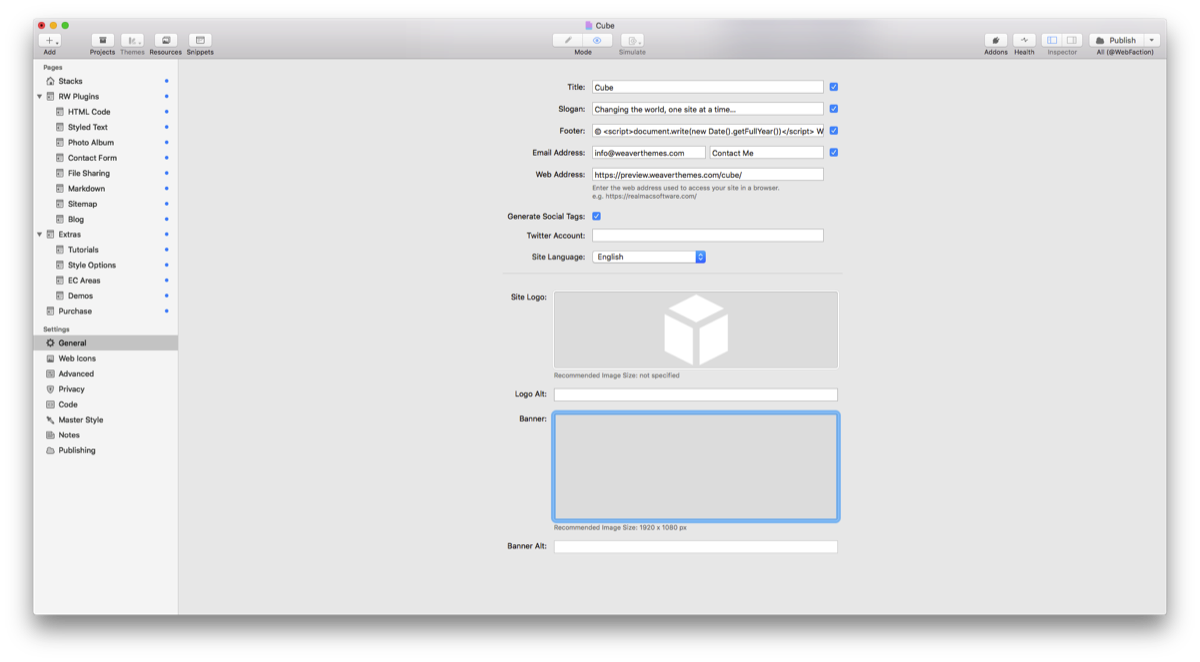
To use a page specific banner, select the page and navigate to the Page Inspector > General Settings tab and use the “Override Site Banner” section. Don't forget to chmage the Banner type from "Gradient" yo "Use Built-In RapidWeaver Banner Option" in Page Inspector > Banner.
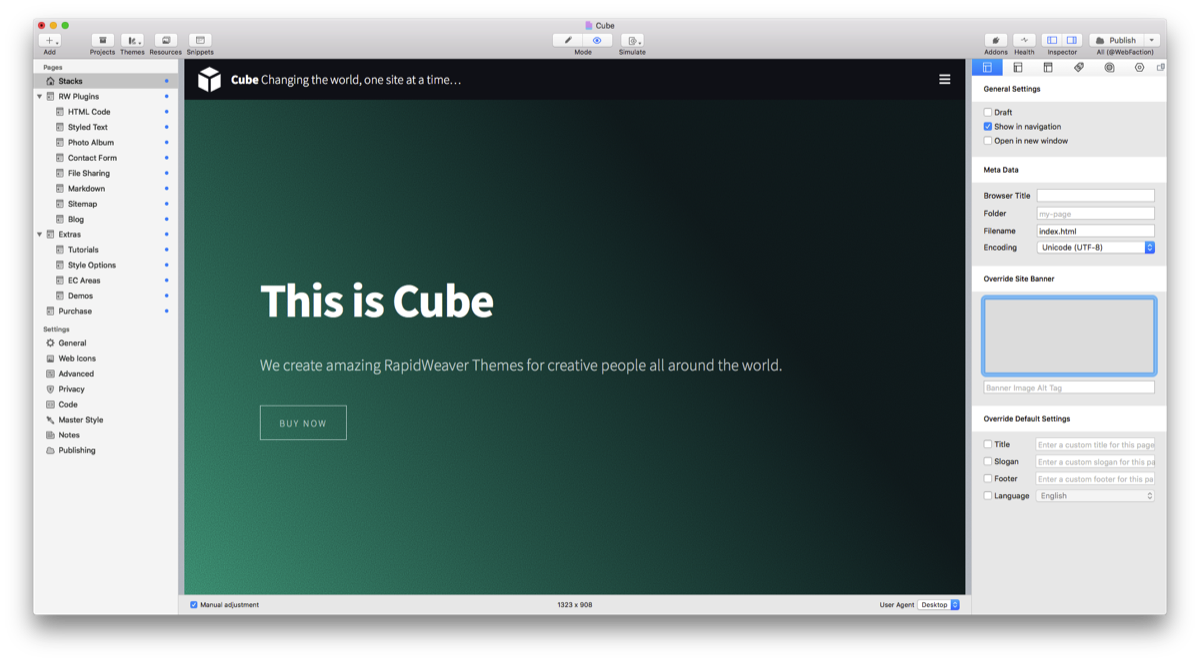
The following steps describe how to utilize the Social Icons within your footer section.
-
Insert the following code in the Footer area within RapidWeaver:
<ul class="icons wow fadeInUp"> <li><a href="#" class="icon brands fa-twitter"><span class="label">Twitter</span></a></li> <li><a href="#" class="icon brands fa-instagram"><span class="label">Instagram</span></a></li> <li><a href="#" class="icon brands fa-facebook-f"><span class="label">Facebook</span></a></li> <li><a href="#" class="icon brands fa-pinterest"><span class="label">Pinterest</span></a></li> <li><a href="#" class="icon solid fa-envelope"><span class="label">Email</span></a></li> </ul> - (Optional) Replace the class value with the corresponding social nerwork name of the social icon of your choice.
- Replace the # with the E-mail or your Phone number.
This page is using the Toggle Stack by Will Woodgate
You can get the Toggle Stack for free: here, Thanks Will.
You can get the Toggle Stack for free: here, Thanks Will.